Overview
Announcements are an ideal way to post time-sensitive information critical to course success. Add announcements for these types of course activities:
• Due dates for assignments and projects
• Changes to your syllabus
• Corrections/clarifications of materials
• Exam schedules
You can add, edit, and delete announcements from the Announcements page. When you add an announcement, you can also send it as an email to students in your course. Students receive the announcement even if they don't log into your course.
Create an announcement
Announcements appear in the order you post them. The most recent announcement appears first.
- On the Control Panel, go to Course Tools > Announcements.
- Select Create Announcement.
- Type a Subject that appears as the title of the announcement on the Announcements page.
- Type your message.
- In the Web Announcements Options section, you can choose to restrict the announcement by date:
- If you choose Not Date Restricted, the announcement is visible until you remove it.
- If you choose Date Restricted, select the Display After and Display Until checkboxes to enable the date and time selections. Provide the date and time restriction settings. To display an announcement from a date forward, select the Display After check box and provide a date and time, but don't select the Display Until check box.
- DO NOT USE THE Email Announcement Option
- Optionally, in the Course Link section, select Browse to link to a course area, tool, or item.
- If an announcement is linked to a course that isn't available, the announcement isn't available for students.
- Select Submit.
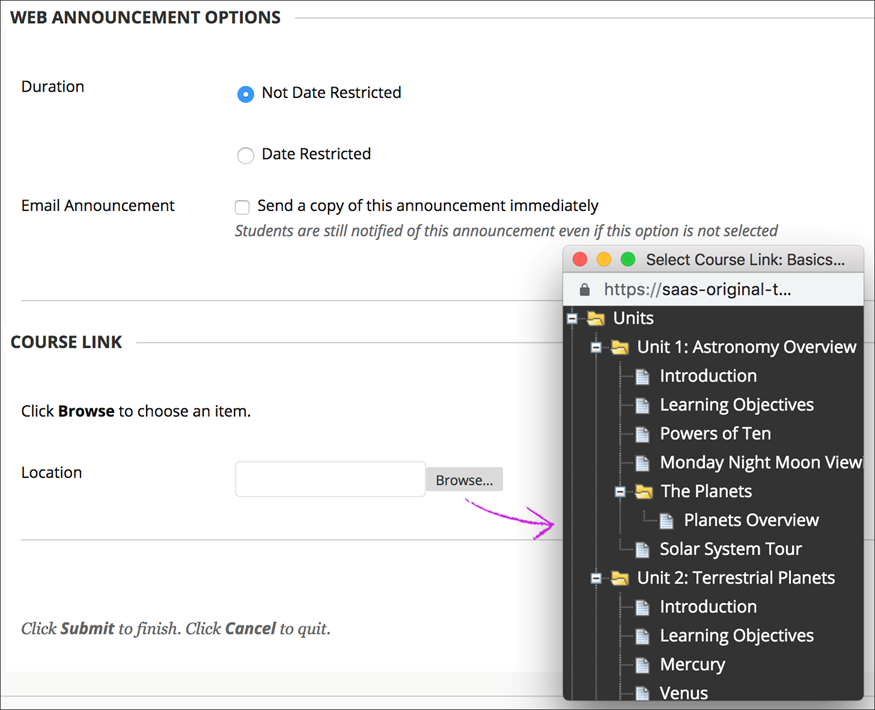
Reorder announcements
Use the bar to reposition and prioritize your announcements on the Announcements page. Drag the bar to reorder announcements to new positions on the page. Move priority announcements above the bar to pin them to the top of the list and prevent new announcements from superseding them.
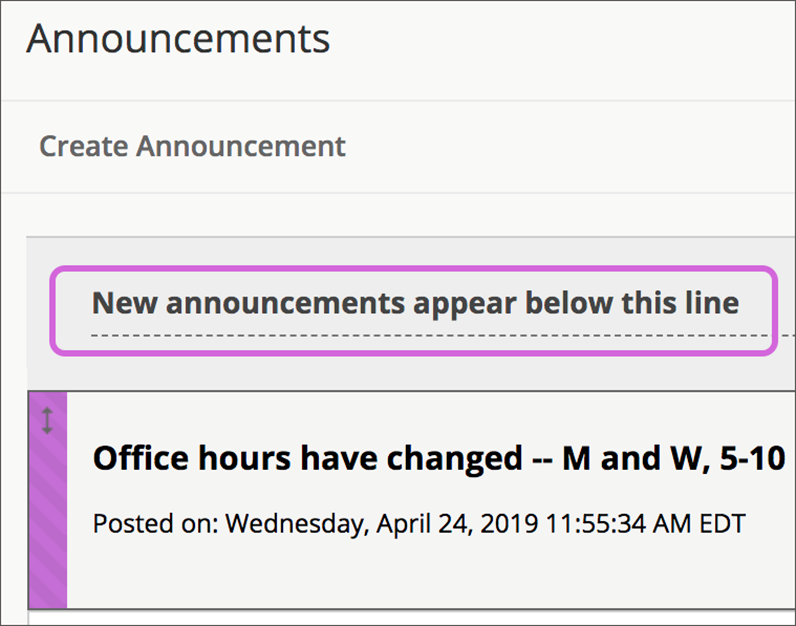
Students see announcements in the order you choose. Students don't see the bar and can't reorder announcements.
Edit and delete announcements
To edit or delete an announcement, select Edit or Delete in its menu. The delete action is final and irreversible.
If you chose to send an email announcement and edit the announcement after you post it, another email is sent.
When another person, such as your TA, edits an announcement you posted, your name is replaced.
If you edit an announcement with no date restrictions, the posted date and time are changed to the current date and time after you submit. To retain the original posted date and time, select Date Restricted, and the original posted date and time appears under Display After.