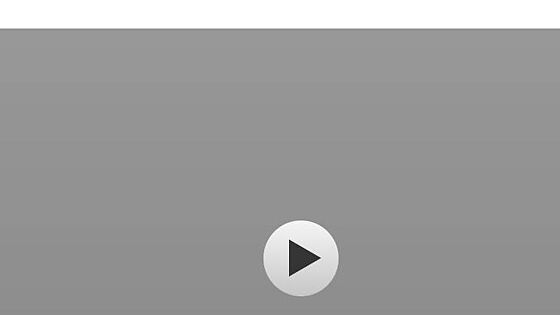Downloading Certificates
Learning Center: Accessing Transcripts and Certificates as a Learner
Made by Shelly Cronin with Scribe
Transcripts and Certificates are an excellent way in which you as a learner can provide evidence of your commitment to a learning program. The Learning Center makes it possible for you to issue formal, PDF versions of both transcripts and certificates that you can use as proof of the learning opportunities that you completed overtime at your organization.
Downloading Certificates
1. From your Learner Dashboard locate the course in the Completed Courses area.
2. Click on the course title for example: "Thrive While Working Remotely - Test"
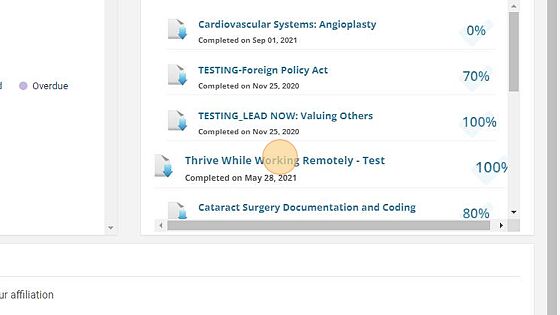
3. Click on Download Certificate
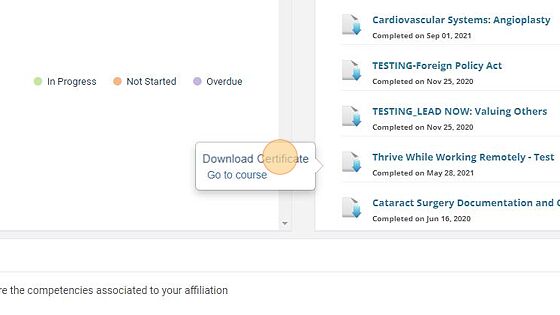
4. Your certificate will download as an Adobe file.
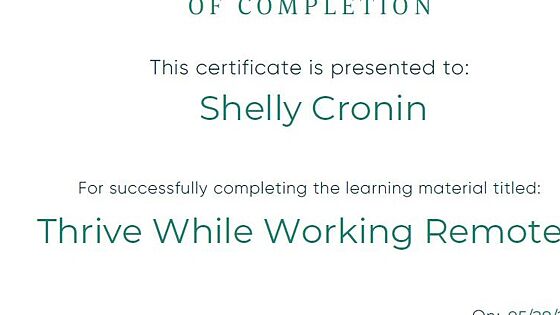
Note! Your certificate my contain different details based on the course you completed. It may have a CEU code for example.
Downloading Transcript
Download Transcript
5. To download your course transcript follow these steps. From your learner dashboard.
6. Click on "Print Transcript" from the left hand menu
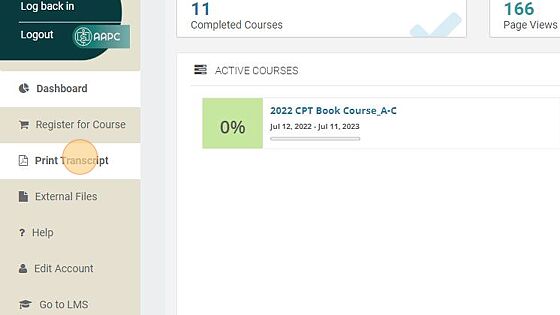
7. Click on "Download the Transcript" link in the right upper hand corner.
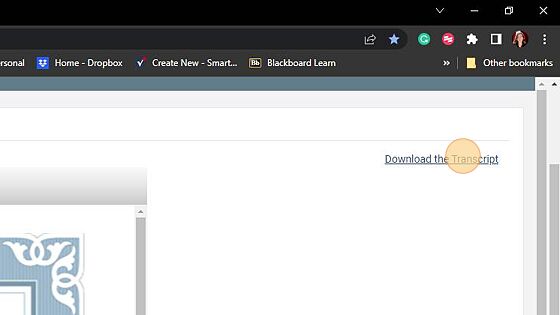
8. The file will open in an Adobe format.
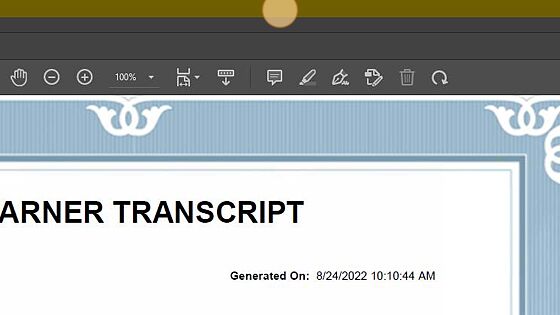
Re-Accessing a Completed Course
Re-accessing a Completed Course
9. You can also re-access an already completed course by going back to your learner dashboard.
10. To go back to your learner dashboard from the Print Transcript view. Click on "Dashboard" from the left-hand menu.
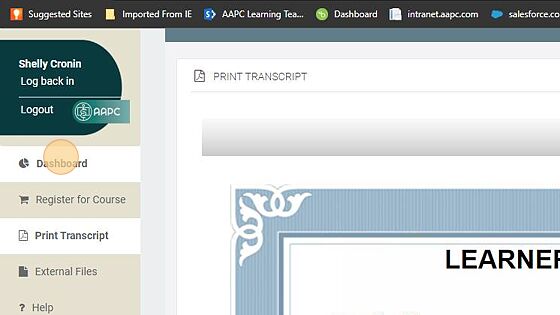
11. Click on the desired course to access for example: "Cardiovascular Systems: Angioplasty"
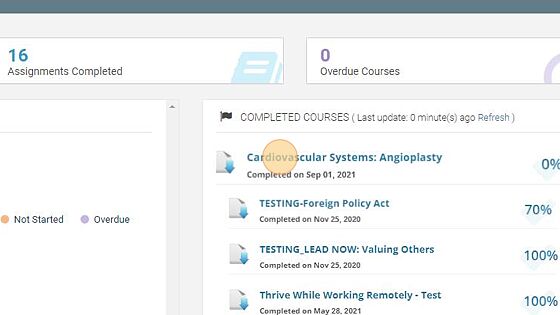
Alert! Your course must still be available, the course will not be available if your enrollment has expired.
12. Click "Go to Course"
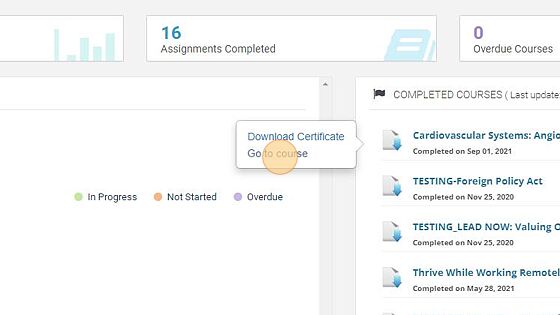
13. The course will automatically open for you.