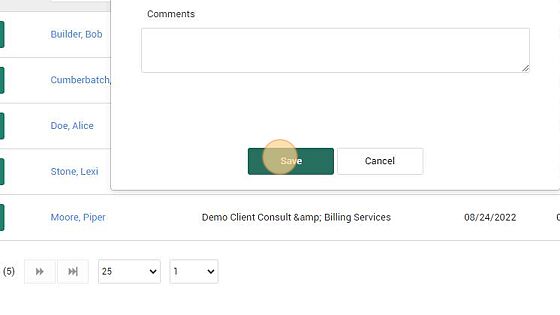Downloading Blackboard Gradebook
Learning Center: Manual Completion of Sections
Made by Shelly Cronin with Scribe
This guide will walk you through the process of manually completing learners in sections using bulk completing and individual score entry.
Download Blackboard Grade Book
1. To make entering scores easier. Go into Blackboard and download your grade center offline report. First click the Go to LMS option shown under the Home menu.
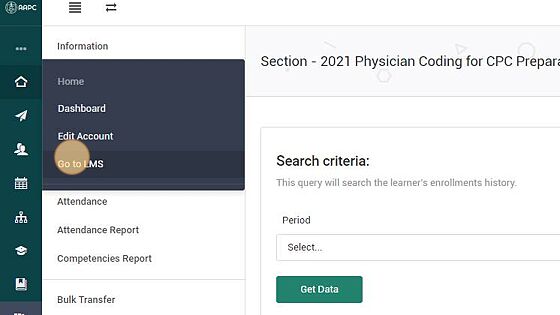
2. Click the button for AAPC Production
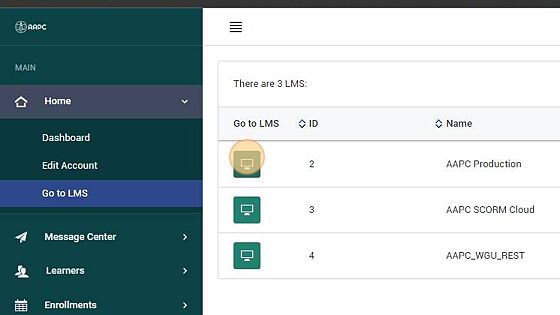
3. From your My Courses area click the course you are marking completions.
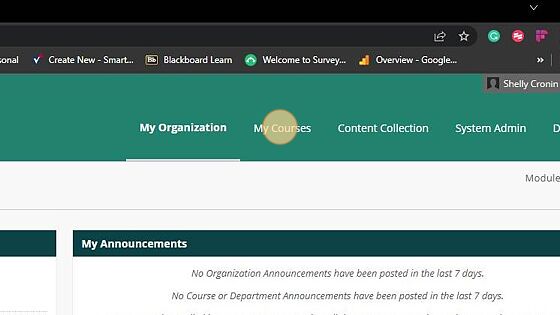
4. Click "Grade Center" from the Course Management Menu
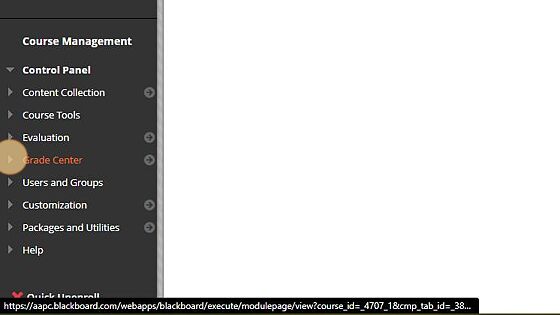
5. Click "Full Grade Center" or Only Available Users depending on what will work best for you.
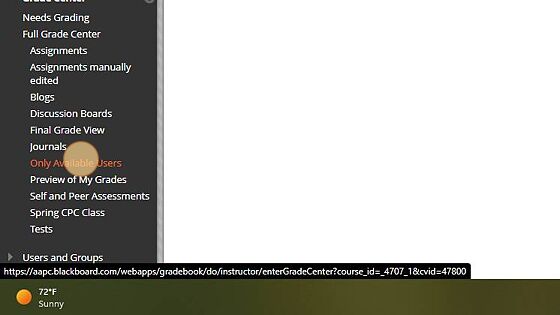
6. Click "Work Offline" Option
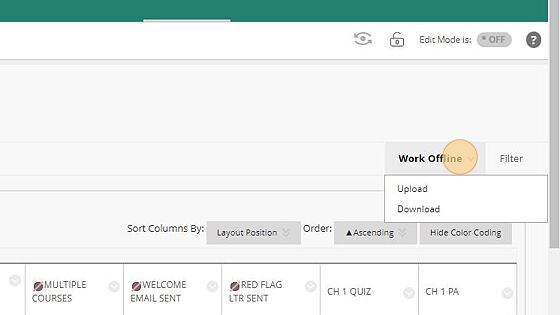
7. Click Download option from the drop-down.
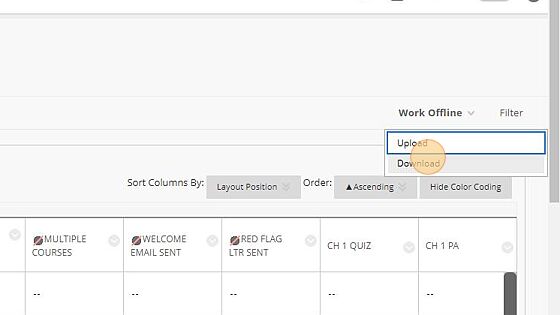
8. Click "Submit button" no other settings need to be changed.
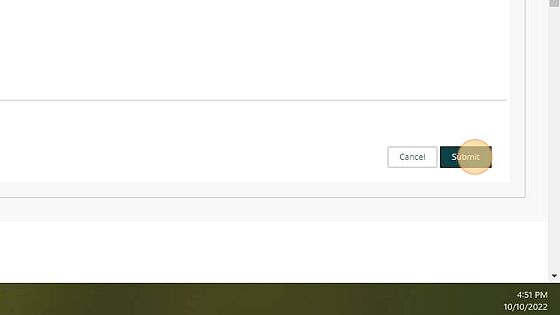
9. Click "Download button"
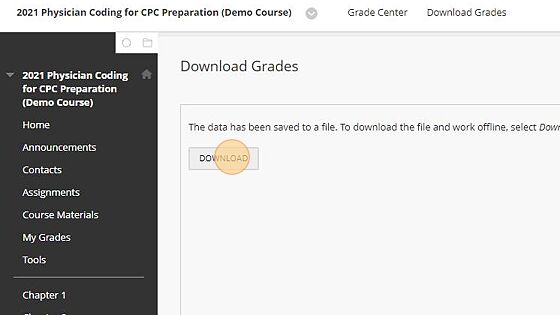
10. Click "Ok" at the bottom of the page to return to the Grade Center view
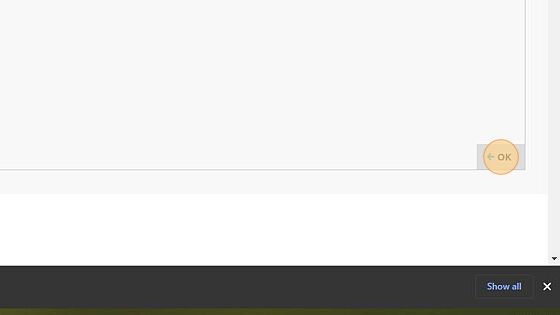
Bulk Completion Steps
Bulk Completion Steps
11. From your admin view in the Learning Center. Search for the section containing learners who need to be marked as complete.

Tip! If you have only one section in your affiliation you can go straight to the section using the Sections option in your left-hand menu.
12. Click "Active Enrollments"
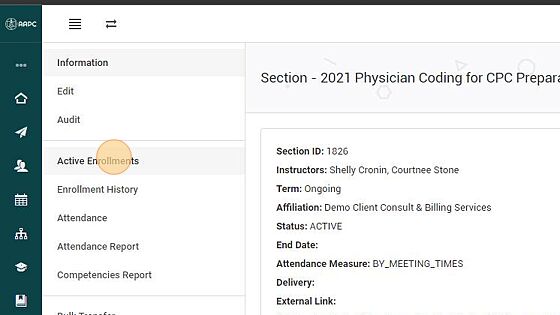
13. Check the boxes next to the learners you wish to mark as Complete. You can also check the Check All box if need to check them all.

14. Once you have all the learners you need to mark complete selected. Click the "Complete selected" button at the bottom of the webpage.
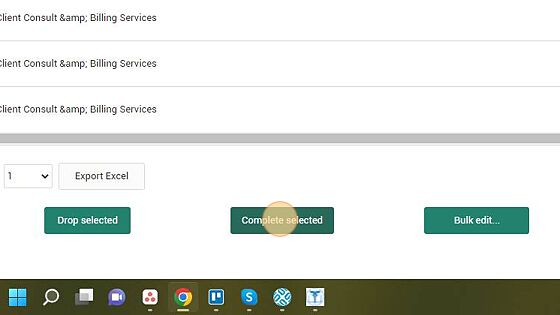
15. Using the Search Criteria filters at the top of the page.
Set the Period option to "Today".

Score Editing
Score Editing
16. To edit the score showing on the Learners Dashboard click the "Enrollment History" menu option.
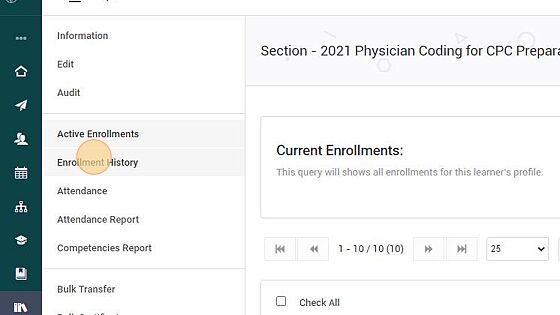
17. Then set the Status to Complete

18. Click "Get Data" button
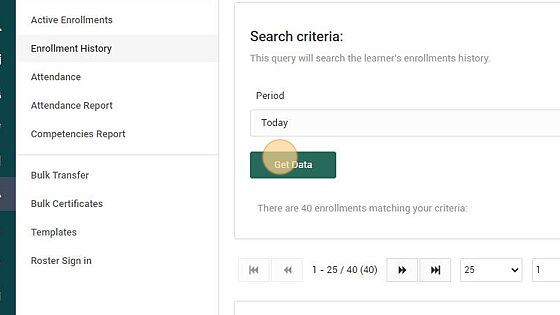
19. Click the "Edit" button next to a listed learner
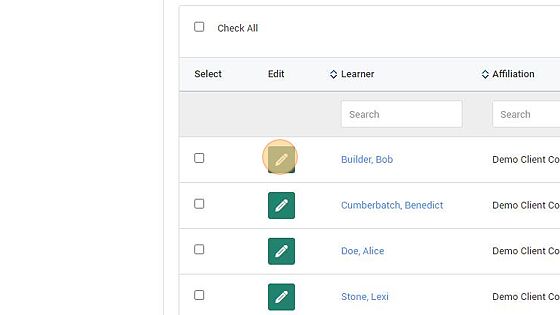
20. Edit the Grade to match the Grade in Blackboard
Type "80"

21. If desired you can edit the Assignments completed to match the number of assignments in the course. (these are the test items only)
Type "78 [[tab]]"

22. Click "Save" button