CSV Learner Template
Learning Center: Bulk Learner Upload
Made by Shelly Cronin with Scribe
Most learning initiatives have hundreds or if not, thousands of users. So creating one learner at a time would be too time consuming. So the best way to create a multitude of learners is to use the CSV upload option.
1. Most learning initiatives have hundreds or if not, thousands of users. So creating one learner at a time would be too time consuming. So the best way to create a multitude of learners is to use the CSV upload option.
2. CSV Learner Template: https://aapcproduct.s3.us-east-1.amazonaws.com/Learning_Center_Files/CSVImportTemplates/Learners_sample.csv
3. First you need to edit the template. Enter the Login username, the learners last name and first name, email address, your affiliation index (see tip below for locating that information), password, and the status (ACTIVE) it's important that active is in all caps.

Finding the Affiliation Index Number
Finding the Affiliation Index Number
4. To locate your affiliation index number, access the Learning Center, click the affiliations menu.
The ID column is your affiliation index number. If you click on the affiliation name you can also see this info on the affiliation profile page.
Affiliation ID on the affiliation profile page.

Importing the Learner CSV
Importing the Learner CSV
5. From your admin access click the Learner menu, then select Import CSV.

6. Click the "Browse" button
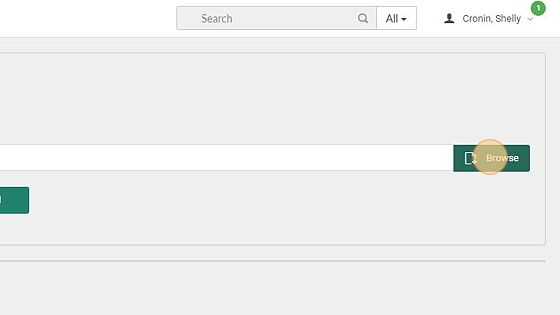
7. Select the saved learner import file you edited and saved.
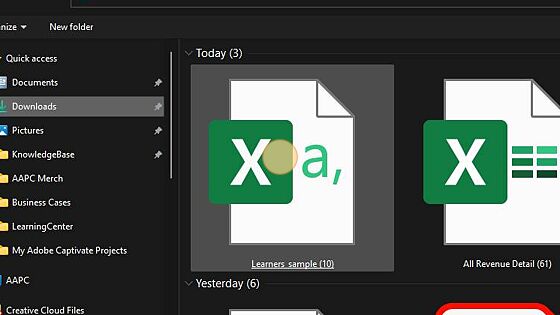
8. If desired, you can preview your upload first.
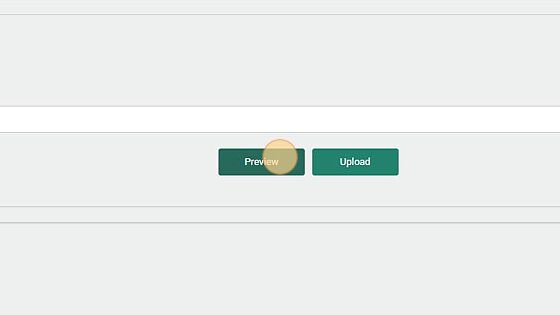
Alert! if you preview your import you have to reselect it using steps 6 & 7.
9. Click "Upload"
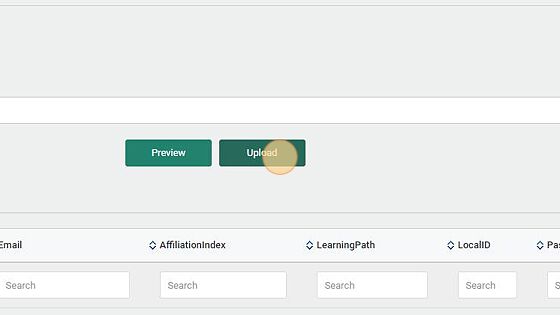
10. After you click upload, the system will display a processing message. You can choose to view the logs or you can work on other things and will receive an email with the results of the upload.

11. The system will automatically send emails to each learner when they are created that includes their username and password.