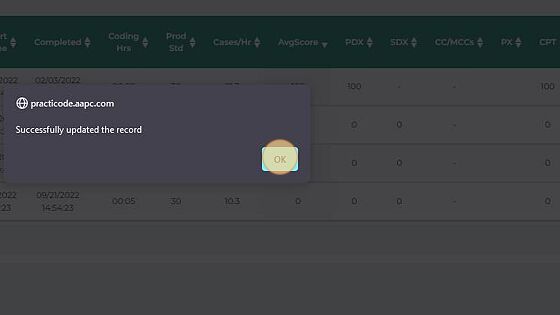Practicode Admin: Managing Assignments
Made by Shelly Cronin with Scribe
This walkthrough provides you with the steps on how to edit, cancel, extend, and expire job assignments.
1. Click "Reports"
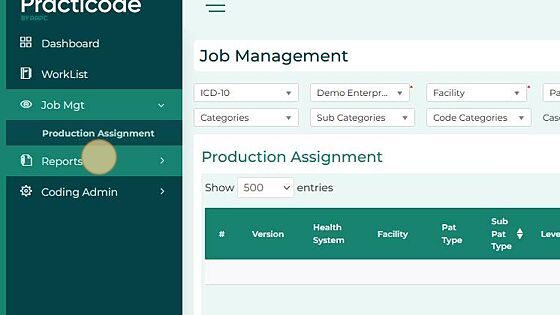
2. Click "Job ID Report"
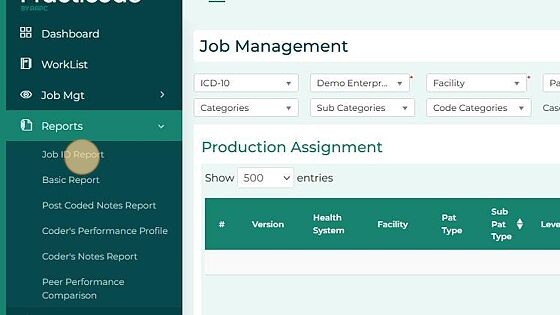
3. Use the filters to change the list of job assignments. Click Submit button.

4. Use the scroll bar at the bottom of the entry list. Drag the view to the far right-hand of the view to see the Action column.

5. Click the edit pencil icon in the row you wish to edit.

6. In the pop-up you can change the dates or Status. To change the status selecting Cancelled or Expired with remove access to the learner but will not remove completions.
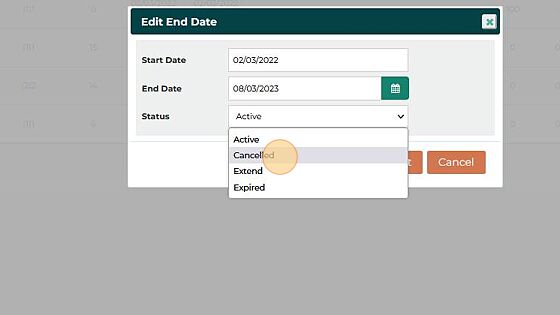
7. Extending the access requires the End Date field to be updated along with the status.
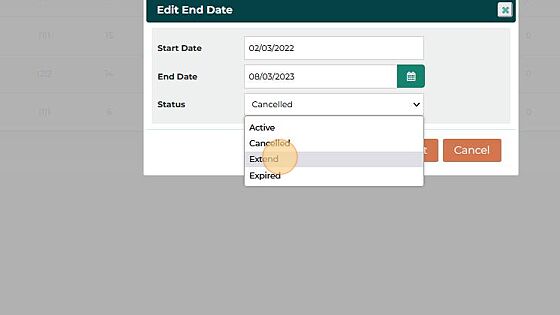
8. Once you have selected the desired edit, click the "Continue to Submit" button.

9. Click "OK" on the status pop-up.