Overview
Learning Center: Affiliations
Made by Shelly Cronin with Scribe
Affiliations are a key feature of the Learning Center. By using Affiliations, you can classify your users in a hierarchical, tree-like structure. This section of the Administrator's Knowledge Base is designed to teach you all about affiliations and get you started in configuring, and taking advantage of Affiliations to manage your learning initiative.
1. Affiliations are a key feature of the Learning Center. By using Affiliations, you can classify your users in a hierarchical, tree-like structure. This section of the Administrator's Knowledge Base is designed to teach you all about affiliations and get you started in configuring, and taking advantage of Affiliations to manage your learning initiative.
2. To Start: Click "Affiliations"
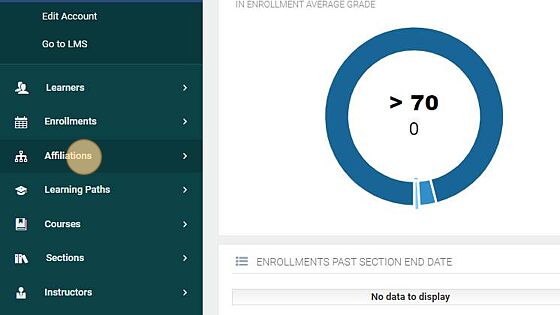
3. A list of your available Affiliations will appear to the right-hand side of the menu bar. This will allow you to jump into your existing affiliation. It also includes details like the number of learners, affiliation managers, instructors, sections, and enrollments.
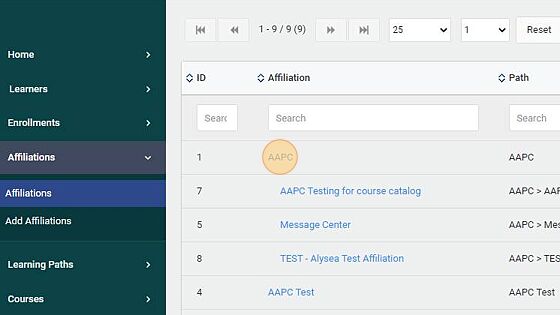
Affiliation Profile Page
The Affiliation Profile Page
4. In this section, we will provide you with detailed information about each of the menu items that appear in the Sidebar when you click through and access an Affiliation’s Profile Page.
5. The main landing page when accessing affiliations is the information page. This page shows details about the affiliation setup, the list of assigned managers and members associated with the affiliation.
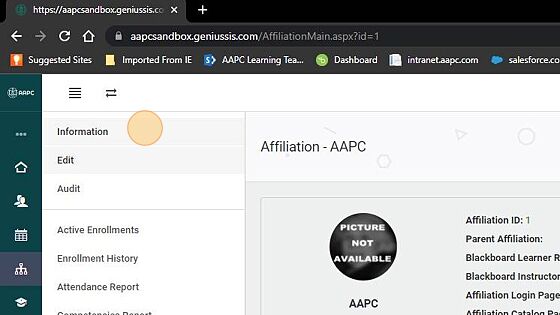
6. Active Enrollments - Shows all active enrollments of learners associated with your affiliation.
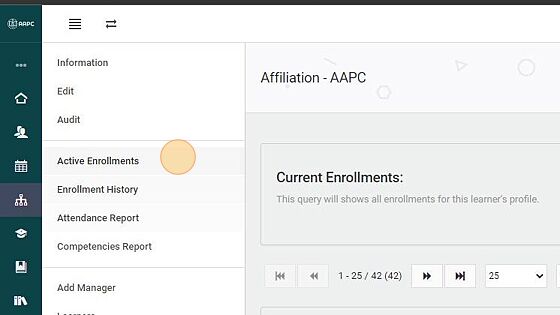
Tip! From this section you can edit enrollments which includes adjusting the end date for enrollment access.
7. The Enrollment History window allows you to filter the Enrollments associated with this Affiliation by period and by the status of the enrollment.
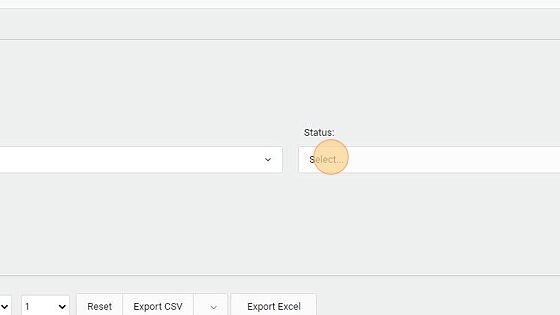
8. An Enrollment’s status can be: - Active, meaning that the learner is currently completing the course. - Not Active, meaning that the learner has enrolled in the course, but has not engaged with his or her coursework. - Dropped, which means that the learner was enrolled in the course, but has withdrawn (or been removed) from the course. - Completed, meaning that the learner has enrolled in a course and has successfully completed the course. - Blocked, meaning that the learner has been blocked from both his or her current and any further enrollments. - Future, meaning that the learner will be enrolled in this course in the future.
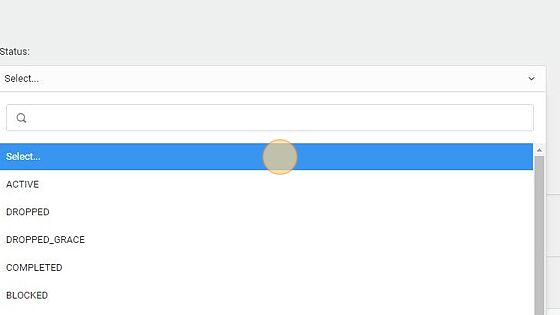
9. The Attendance Report is a view of the attendance taken in the courses associated with your affiliation.
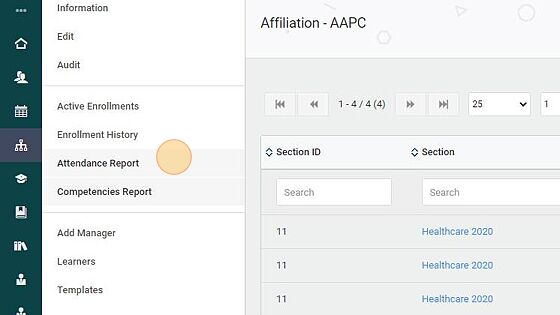
10. Competencies Report - The competencies report lists all competencies earned by learners in the affiliation.
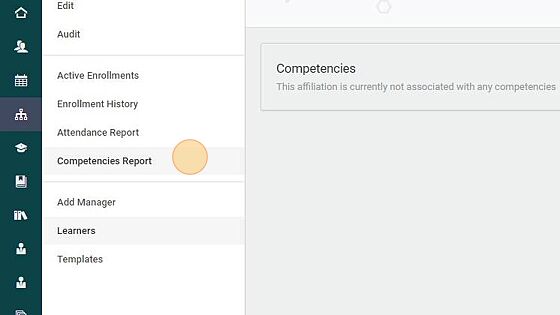
11. "Templates" - is an Automated Notifications feature that makes it possible for you to create personalized notifications that are automatically sent to your users if a few specific trigger conditions are met.
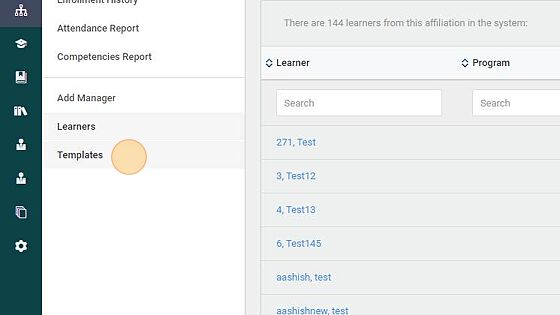
Adding Managers
Adding Managers
12. Adding Managers to the affiliation is easy.
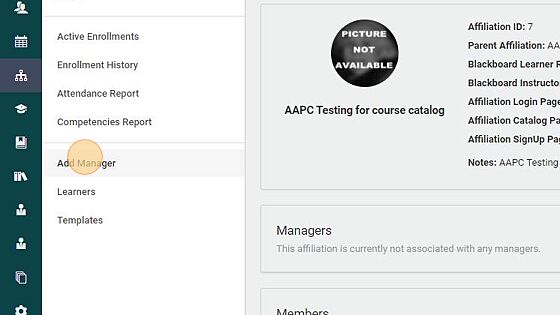
13. Fill in the form with the required information, click Save and the user is successfully created.
Type "janetest [[tab]]"
Type "testing [[tab]]"
Type "Jane [[tab]]"
Type "Test [[tab]]"
Type "jtest@example.com [[tab]]"
Type " [[tab]]"
Click Save

Alert! Managers added this way are not learners and cannot be enrolled in courses.