Overview
Learning Center: Reinstate Enrollment
Made by Shelly Cronin with Scribe
This guide provides the steps to reinstating enrollments for a learner.
1. This guide provides the steps to reinstating enrollments for a learner.
2. Log into the Learning Center using your administrator access.
3. Search for the learner to reinstate. For example select the main search area by Clicking the "Search" box.
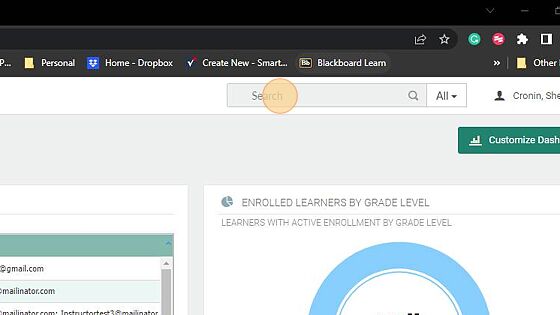
4. Type or paste the learners name.

5. Select the learner from the drop-down results.
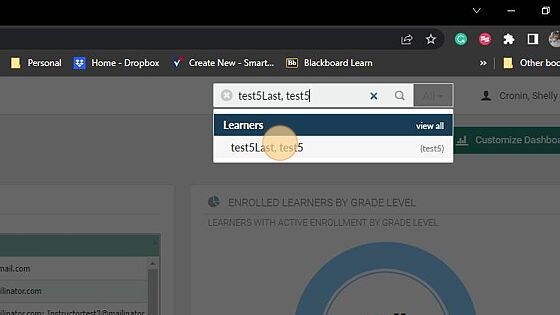
Reinstate Section Steps
Reinstate in Section Steps
6. From the learner profile page click "Reinstate in Section" from the left-hand menu.
Click the check box next to the course to reinstate.
Click the Reinstate button

Active Enrollment Edit Steps
Active Enrollment Edit Steps
7. Then choose the "Active Enrollments" from the left-hand menu.
Click the Edit button.
Click "End Date" arrow until you get to the desired date or type the end date in the field and change the date to a future date for the enrollment access.
Click "Save" button

Alert! If this step is skipped the enrollment will expire at midnight on the day of reinstatement.
Re-Sync Learner Enrollment Steps
Re-sync Learner Enrollments Steps
8. The final step is to click the "Information" link from the menu.
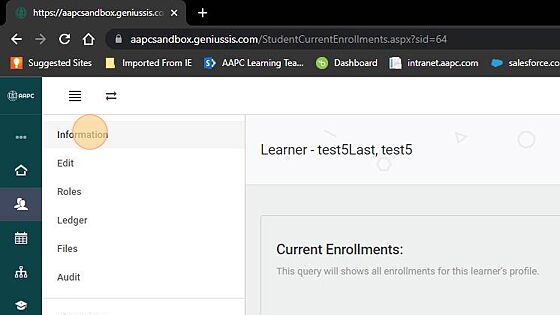
9. Then Click the " Resend Enrollments" button

This step reopens the course with the new end date for the learner.