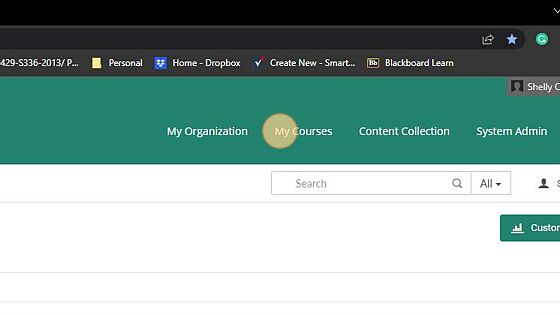Overview
Learning Center: Admin Dashboard
Made by Shelly Cronin with Scribe
In this article, we provide an overview of the admin user interface you are presented with when you log in. We also describe how you can switch from the Administrator role to other roles that your user may have, allowing you to experience the platform from the point of view of a learner, instructor, or manager in your organization's learning initiative. This can be highly valuable for troubleshooting purposes!
1. First log into the Learning Center Platform.
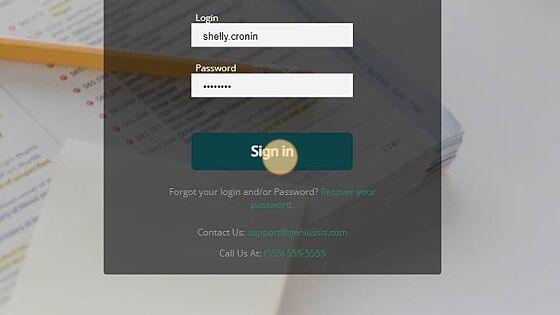
2. Once you log in you'll land on your Administrator Dashboard. This view also contains a left-hand menu to allow navigation to other pages on the site.
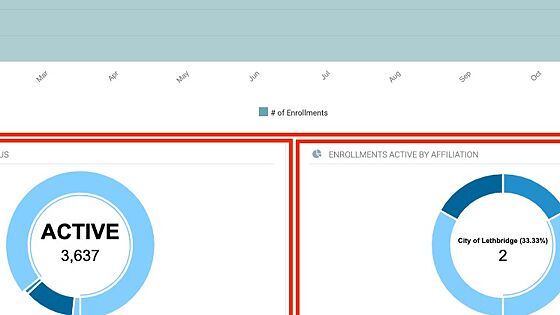
Main Menu
Main Menu
Alert! Some items in this section may not be available to you based on your access level.
3. Click "Home" menu - This menu contains the options that allow you to navigate to the dashboard, edit your admin account (email, name, etc.), and navigate to the Blackboard LMS platform.
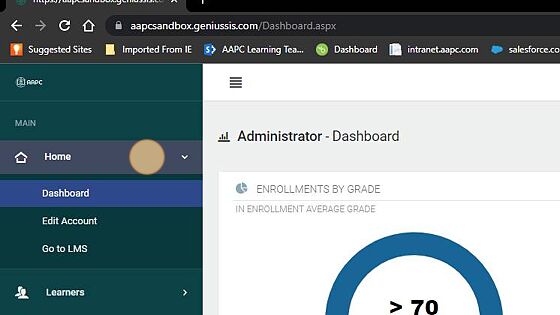
4. Click "Learners" menu header. This menu contains the Learners option, bulk actions for learners, add a learner, and import CSV to bulk import learners.
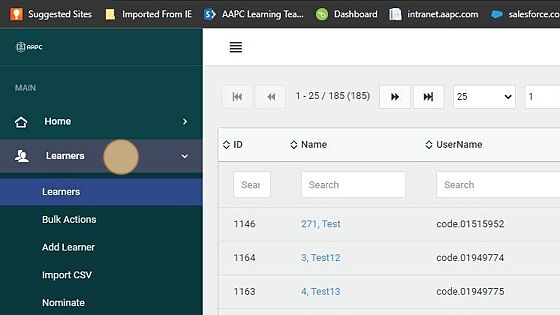
5. Click "Enrollments" - this tab provides you with a way to quickly find the users who are currently completing or who have already completed a section in your learning initiative.
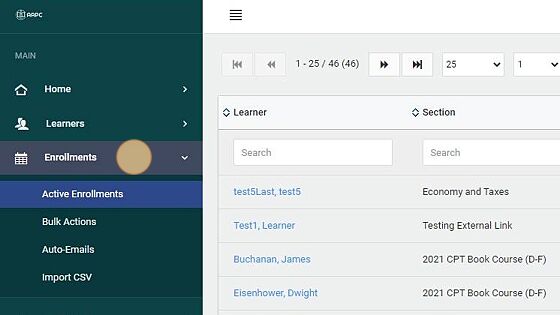
6. Affiliations - makes it possible to access the tools required to modify an affiliation's basic information, as well as view lists and reports that are centered around specific affiliations.
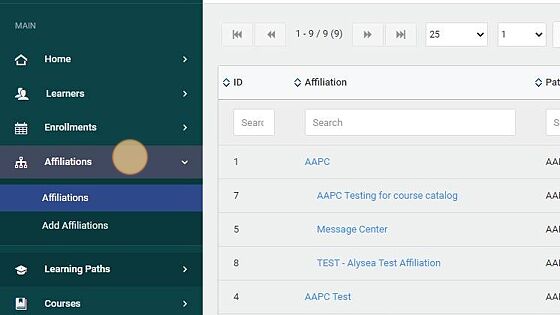
7. Learning Paths - this tab is used to perform operations with learning paths, including listing available learning paths and creating them manually. Learning Paths provide you a way to combine separate courses together in a logical fashion and allows you to complete one enrollment process into all assigned courses in the path.
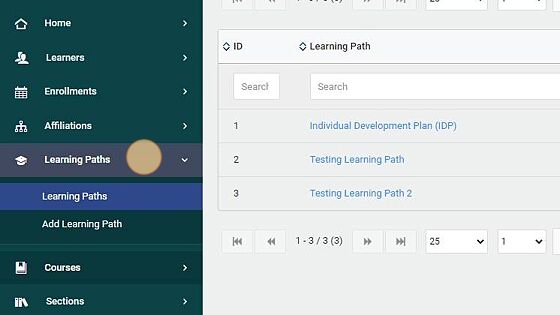
8. Sections - once you have created courses, you create sections to handle the enrollments. This tab also allows you to create them both manually and in bulk.
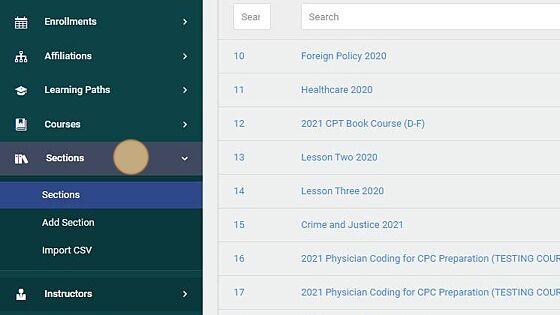
9. Instructors - allows you to perform operations with your instructors, including adding an instructor, editing an instructor's information, and searching for an instructor in your learning initiative.
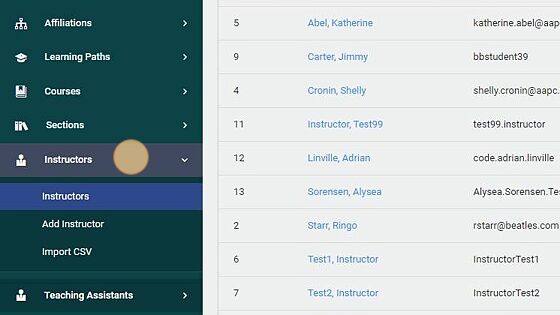
10. Teaching Assistants - another way to provide help for your users, TAs make it possible to assign a 'tutor' to a specific group of learners.
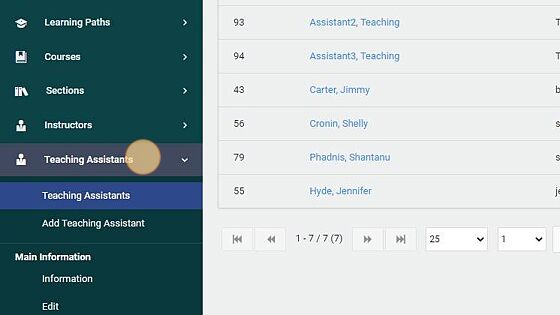
11. Reports - provides access to all the built-in reports included with the Learning Center, as well as the powerful Report Builder and SQL Query Builder that provide complete flexibility when it comes to creating reports in the Learning Center.
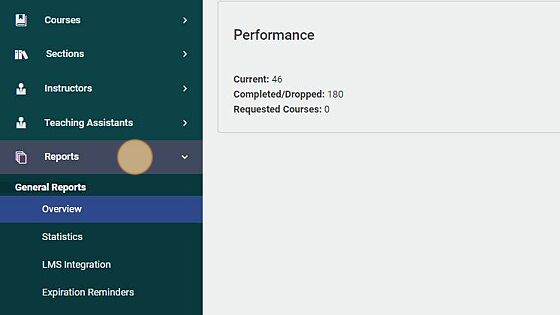
Customizing the Dashboard
Customizing the Dashboard
12. This Dashboard provides you with a different set of statistics that you can customize to meet your needs.
13. To customize your dashboard, Click the "Customize Dashboard" button.
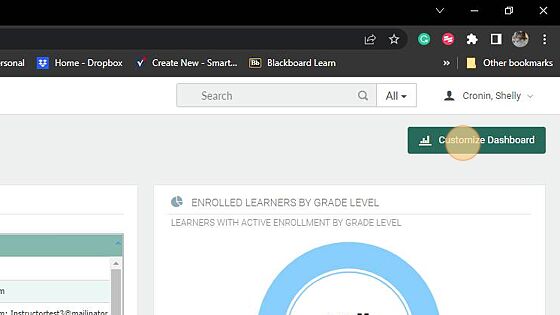
14. Click "Add Chart"
A pop-up will appear with available charts to pick from. You can also create your own custom reports in the reports menu and select to make them available in the dashboard area as well.
Click "Select Chart"
Click "Save Changes" to save the newly added changes.
Click "Yes"

Editing Your Admin Account
Editing Admin Account
15. Click "Edit Account"
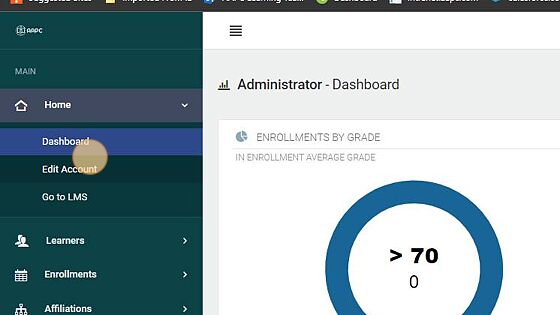
16. In this view, you can edit your First and Last Name, email address, phone number, and your password. If any changes are made be sure to click the appropriate Save button (there's two, one for user information and one for password changes.)
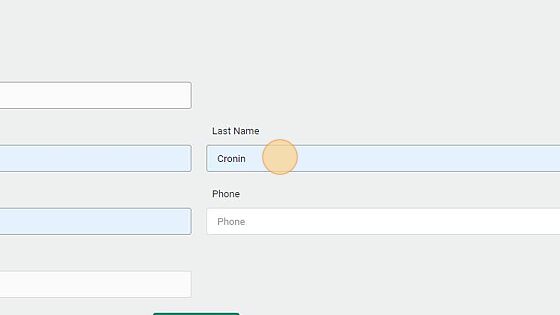
Go to LMS Steps
Go to LMS Steps
17. To go into Blackboard from the Learning Center, follow the steps below.
18. Click Go to LMS menu option
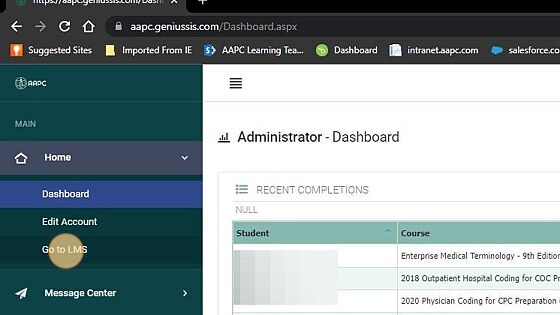
19. Click "AAPC Production" button
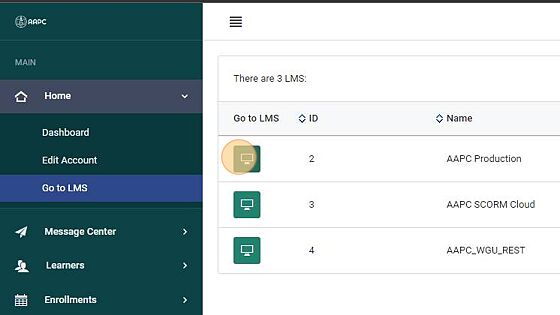
20. To go back to the Learning Center click the "Dashboard" option.
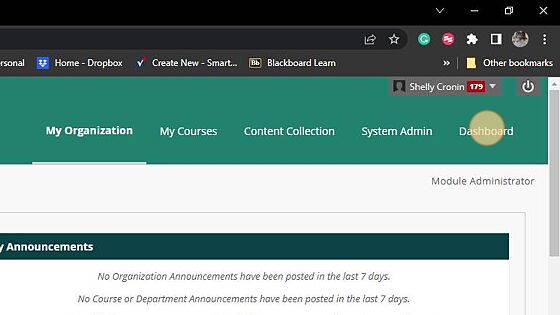
21. The Blackboard header menu will remain at the top of your screen so you can easily jump back and forth between the two interfaces.