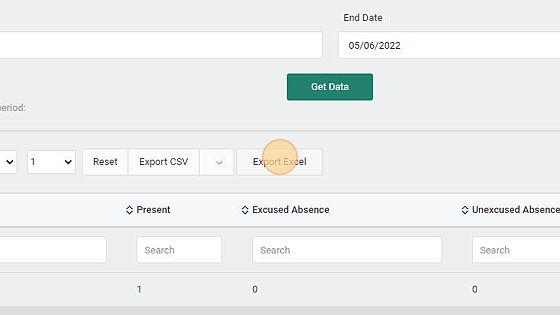Taking Attendance
Learning Center: Taking Attendance
Made by Shelly Cronin with Scribe
1. For the Attendance functionality included with the Learning Center to work, you first need to be sure that your section is set up with meeting times or lessons.
Alert! Attendance in the Learning Center is not included in the grades. If you want attendance to impact scoring use the Blackboard Attendance Feature.
Taking Attendance
2. Log into Genius, locate the section to take attendance.
Alert! The section has to be setup with Meeting Times to use this feature.
3. Select the day for attendance taking. For example: "05/06/2022 11:45 AM"

4. Click "Show Attendance" button

5. The system automatically marks all active learners as "Present" so you only need to change the learners who are not present. To make the changes, Click "Present".
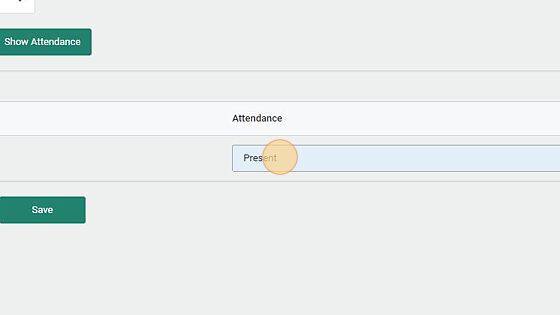
6. Your options are: "Excused Absence", "Unexcused Absence", or "Tardy"

7. Click Save button
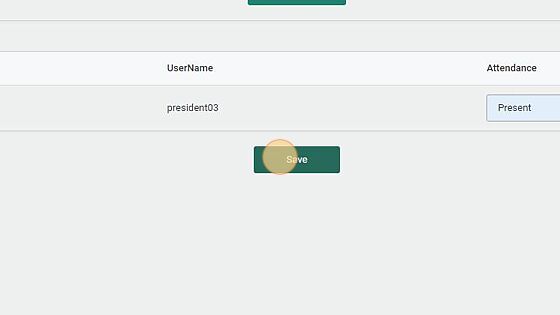
Attendance Report
Attendance Report
8. Choose the Start and End Dates for the report.
Click "Get Data" once the dates are selected.

9. To download attendance reports
10. Click Attendance Report Menu item under the Section area.
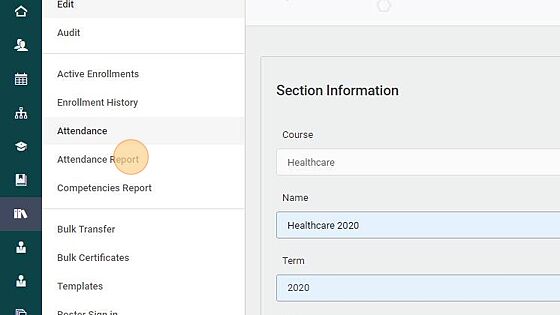
11. The report can be exported to CSV or Excel by clicking those buttons shown here.